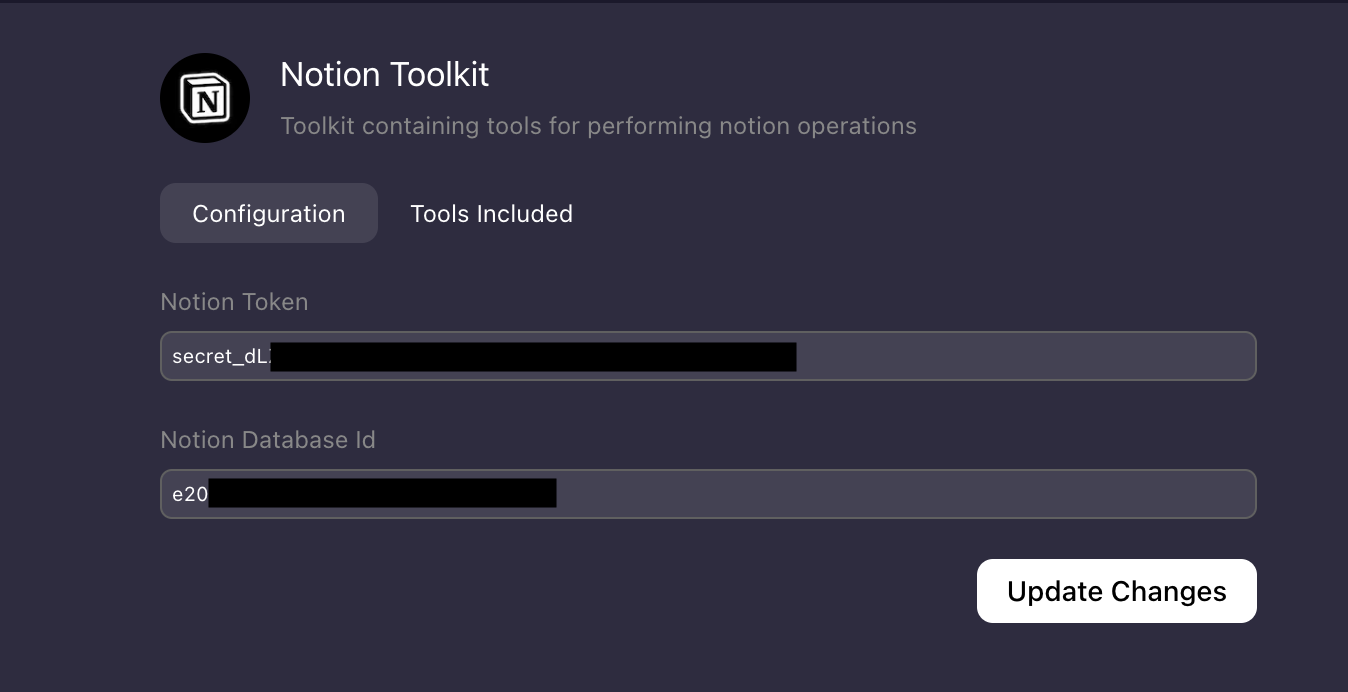Notion
Introducing Notion Toolkit to increase your productivity via SuperAGI. With Notion toolkit, you can:
- Create Pages in a database (Notion Create Tool)
- Fetch the contents of a Page (Notion Fetch Tool)
Setting up notion
The notion toolkit can be installed from the marketplace. To setup and use notion toolkit, users need to create a workspace in notion for which the user is the admin.
Notion Integration Token
Step 1
Go to https://www.notion.so/my-integrations and click on “Create new integration”
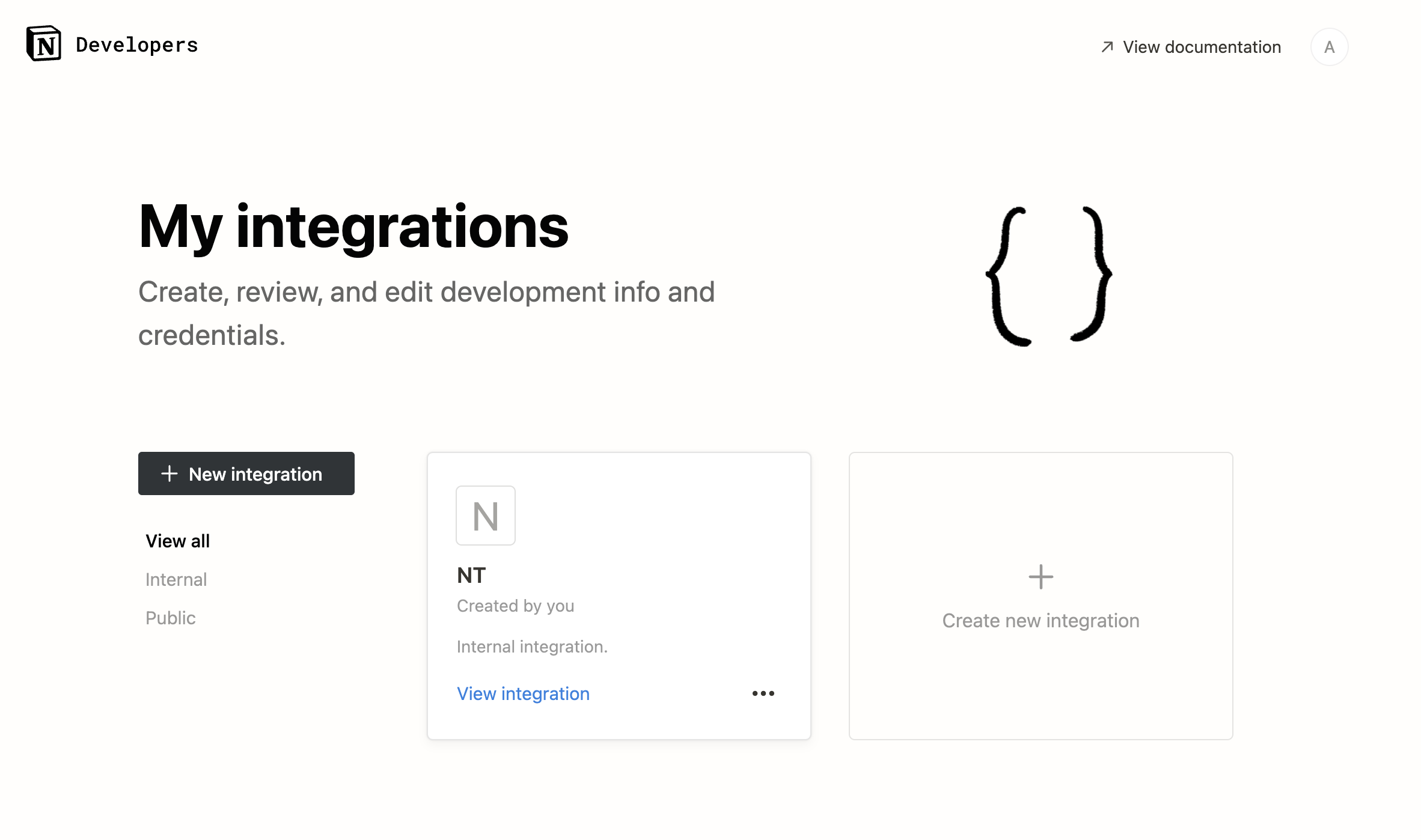
Step 2
Fill in the required details and connect the integration to the appropriate workspace(make sure that you are the admin of that workspace)
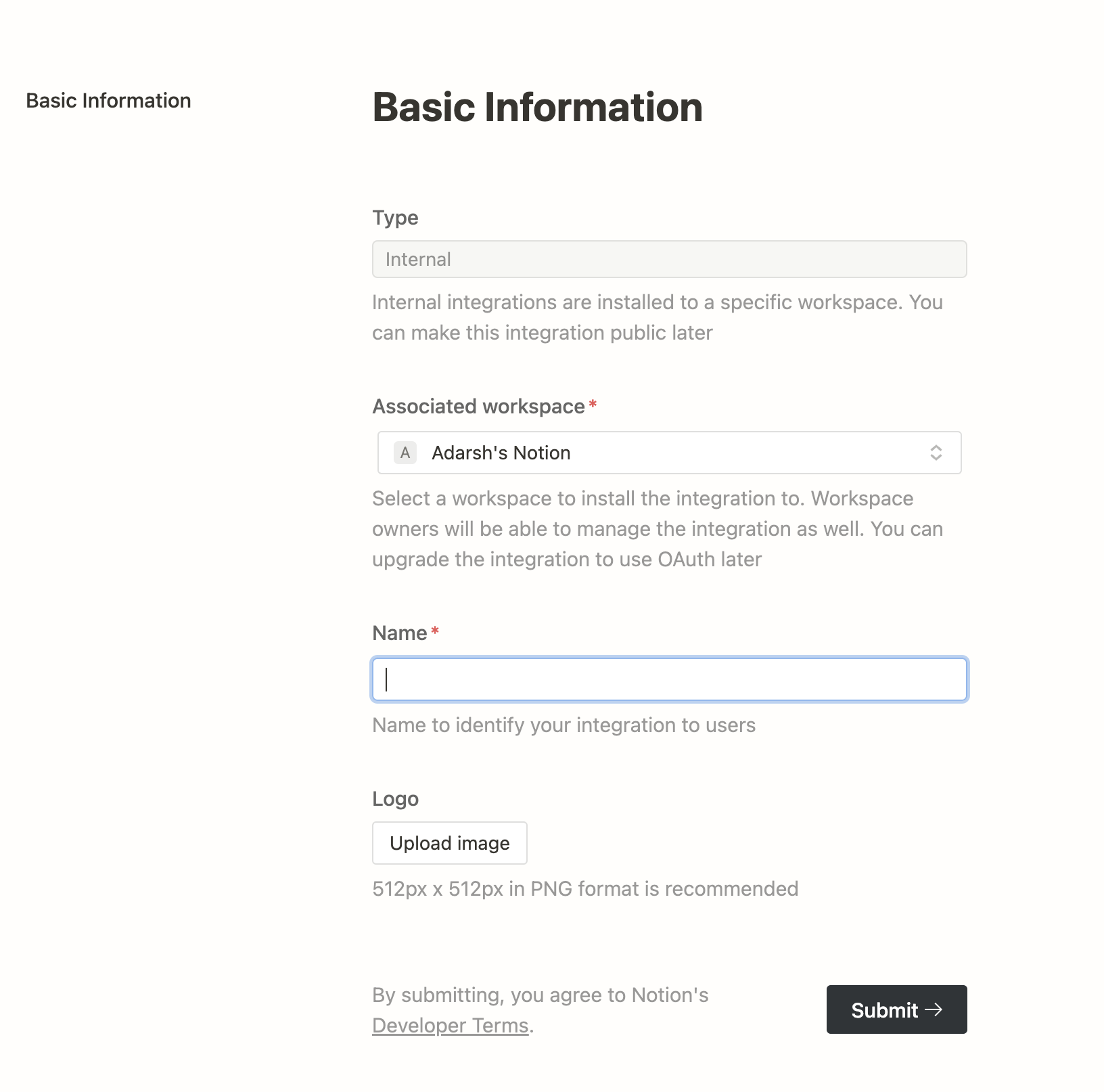
Step 3
You can get your Integration Token after submitting the previous form. Click show and then copy the Internal Integration Secret.
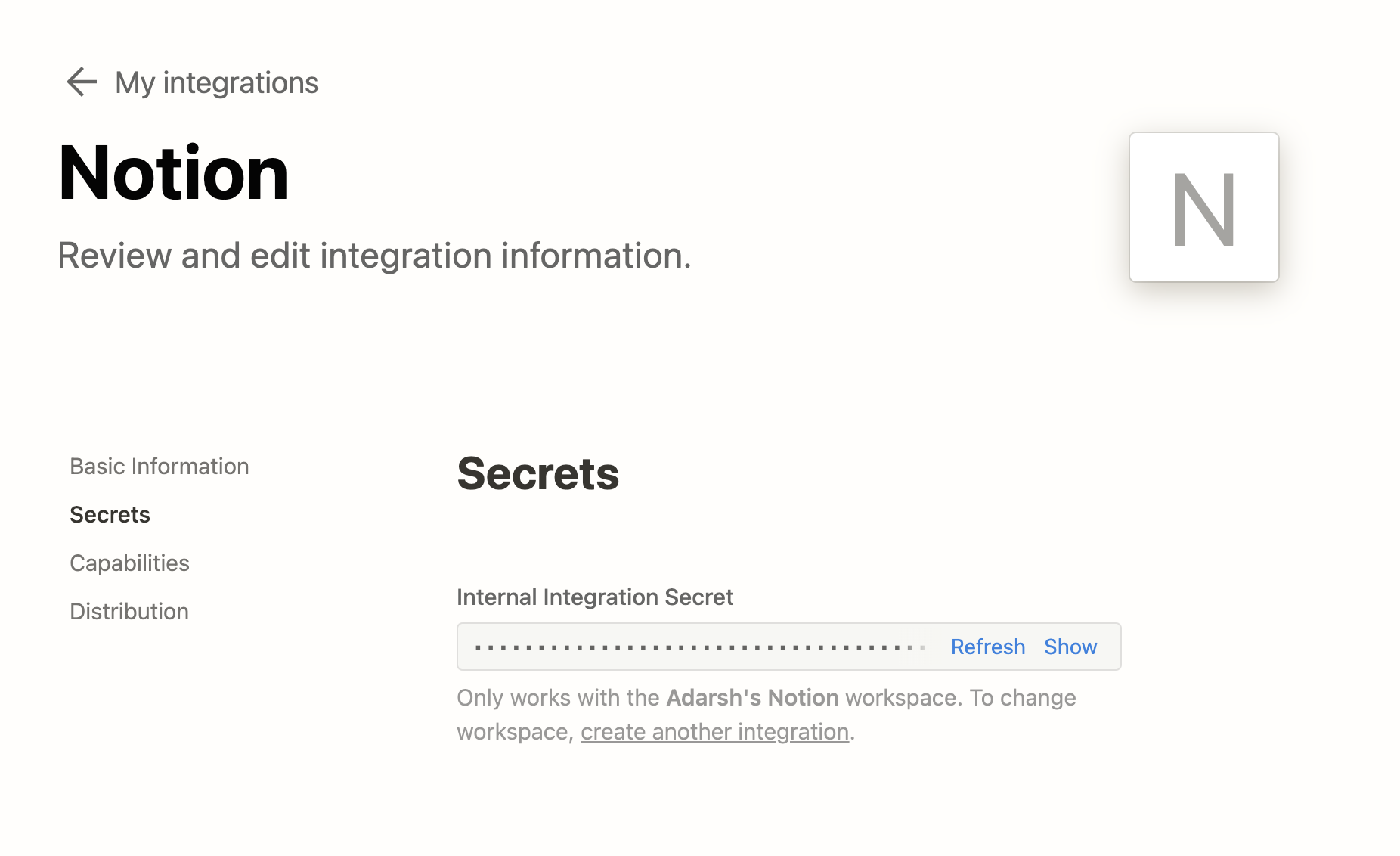
Database ID
Step 1
Create a teamspace and go to one of the pages(database) in that teamspace. Go to the settings of that page and the integration name will be visible in the “+Add connections” section.
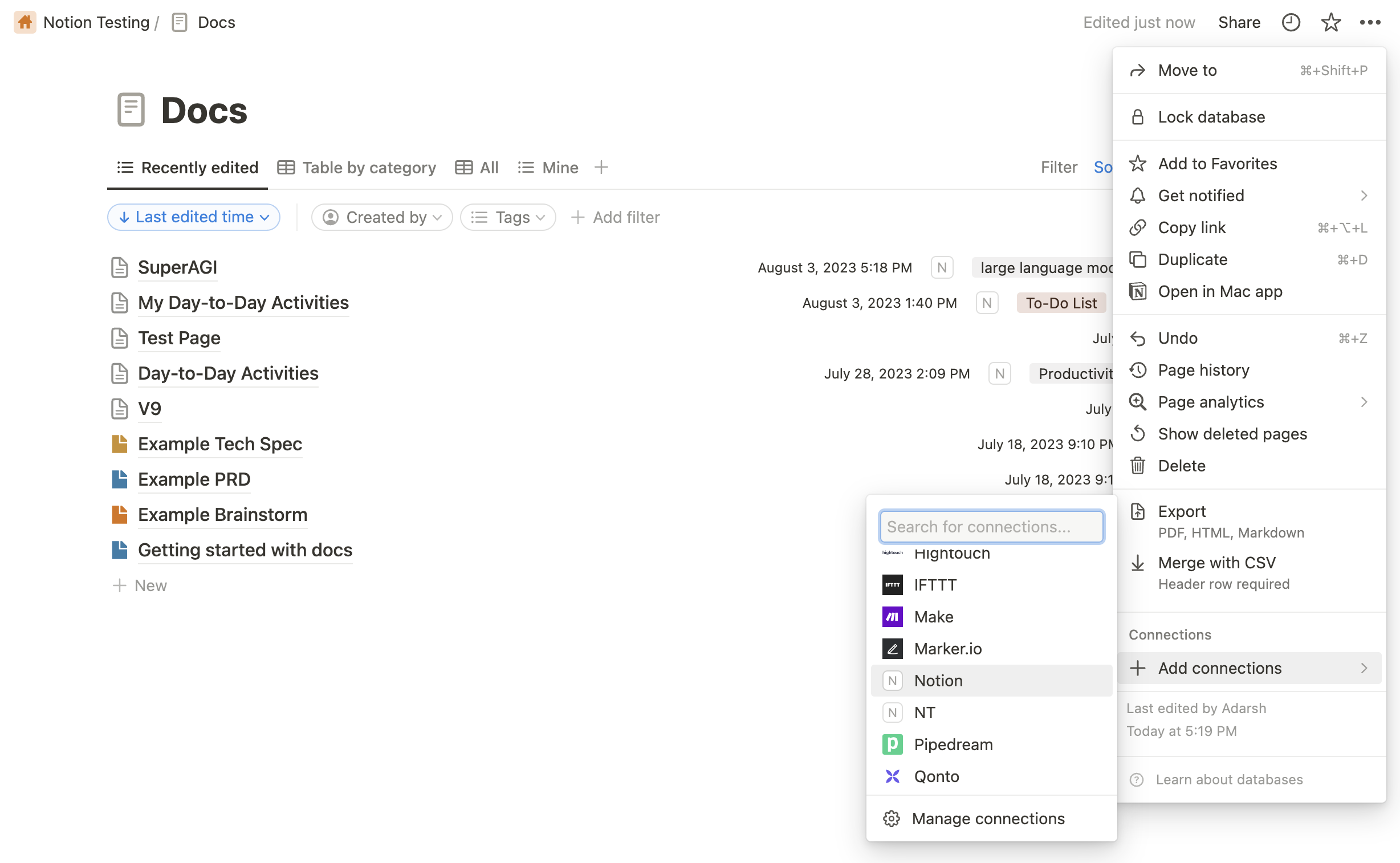
Step 2
After making the connection, database ID can be found in the URL. The format of the url will be https://www.notion.so/{workspace_name}/{database_id}?v={view_id}. Copy the database_id.
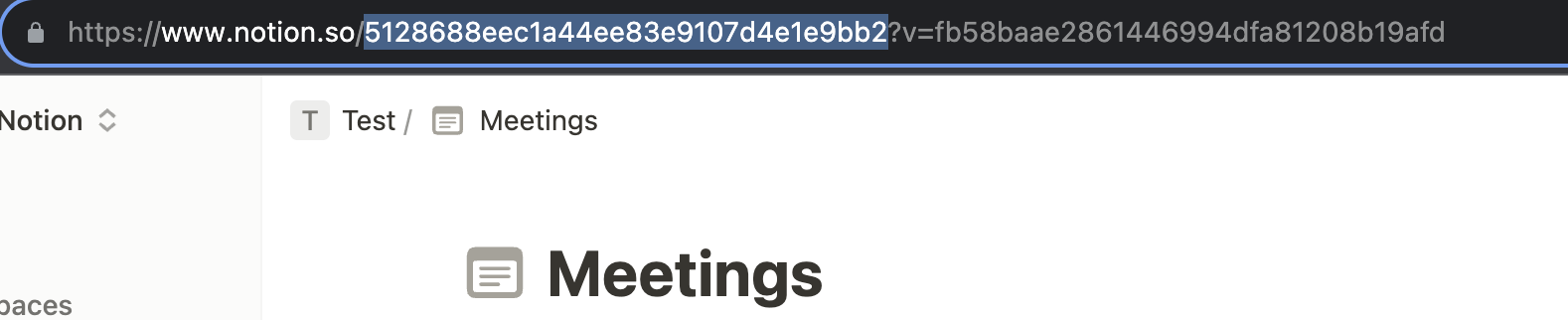
Using Notion
Paste the Integration token and the database ID in the tool configurations and the Notion Toolkit will be good to use.